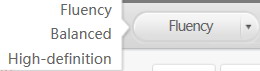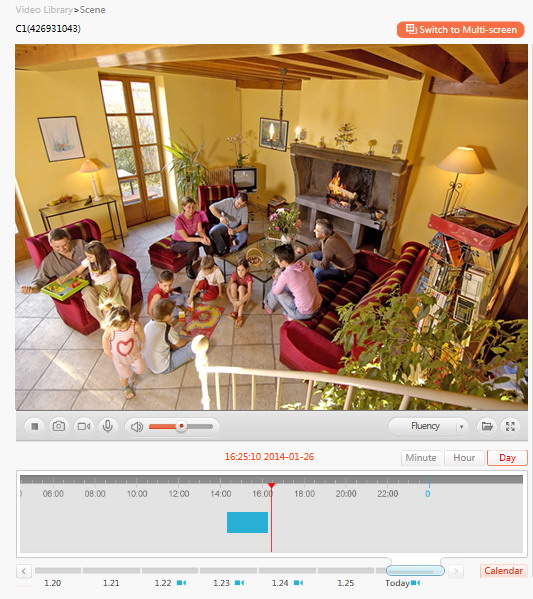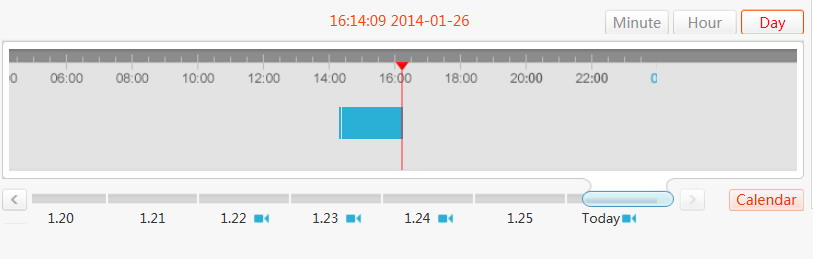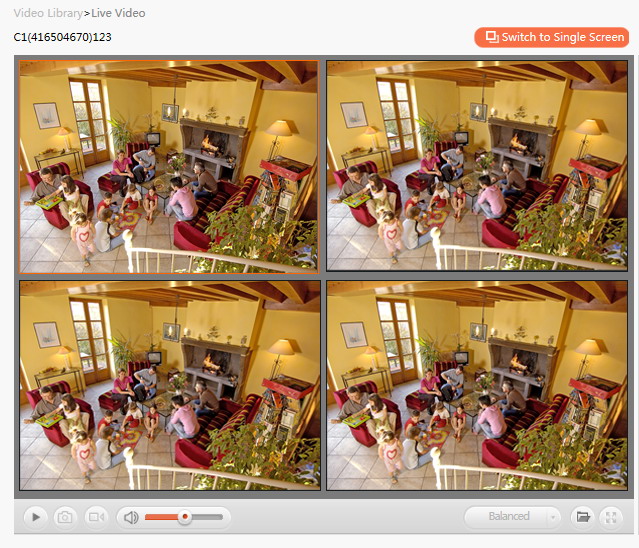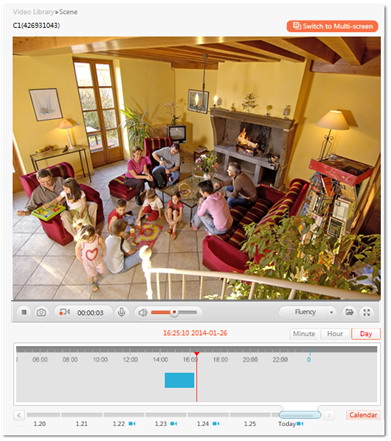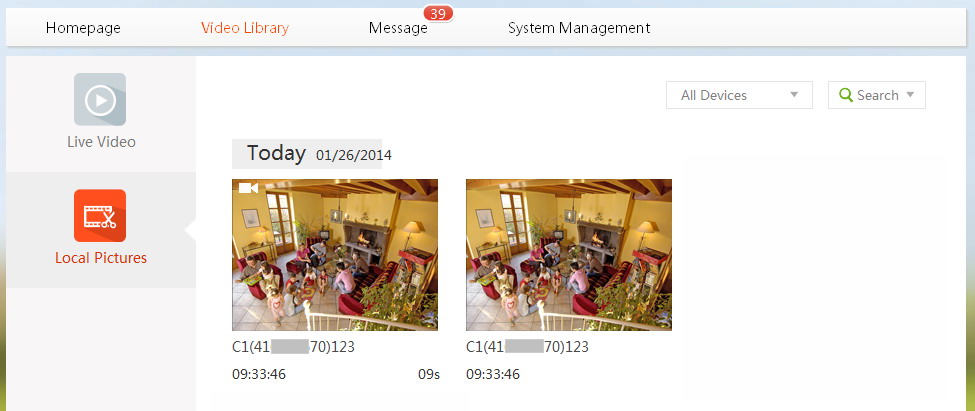Video Library
Playing the Live Video
Steps:
1. On the Video Library>Live Video page, you can view the live video and recorded files of all devices.
2. Click the 
3. You can click the video quality button at the toolbar of the playing window to select the video quality to Fluency, Balanced or High-definition.
Note: The adjustment of video quality is not supported by all models.
4. You can drag the bar on the timeline to locate the playing date/time of the recorded video files. Select the day/hour/minute on the timeline. By default, the system is playing the live video of the current day.
5. By clicking the 
Recording
Steps:
1. On the Video Library>Live Video page, click the 
2. Click the 
3. By clicking the 

Local Pictures
You can search and play the captured pictures and recorded video files saved in local computer. On the Video Library>Local Pictures page, search the pictures and video files by selecting the device or specifying the time period. And the searching results are displayed on the page.